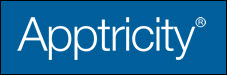Adding Blanket Purchase Orders
To add a blanket purchase order:
-
In the upper pane, click Purchasing.
-
In the left navigation pane, click My POs. The My Purchase Orders panel is displayed.
-
Click Add in the upper-right corner of the panel. The Edit panel is displayed.
-
In the blanket purchase order header area, complete the required fields.
-
Complete any other fields used by your organization. The Procure-to-Pay application is highly customizable. Your organization may add, remove, or rename fields on the various panels. Also, your organization may configure additional fields to be required.
-
Add or remove line items from the purchase order.
-
Add catalog items to the blanket purchase order (see Adding Catalog Items to a BPO).
-
Delete previously-added items from the order (see Deleting Items from a BPO).
-
-
Add a note to the order, if needed (see Adding a Note).
Once you have completed the blanket purchase order, do one or more of the following:
-
Click Save to save the purchase order.
-
Click Save And Close to save the purchase order and close it.
-
Click Cancel to close the purchase order.
-
Click Submit to submit the request for approval (see Submitting and Recalling Blanket Purchase Orders).
-
Click Print to print the purchase order (see Printing PRs, POs, and Invoices).