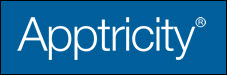Submitting and Recalling Blanket Purchase Orders
When you have completed the blanket purchase order, you must submit the order for approval. After submitting the order, you may discover that you left something off or entered incorrect information. You can recall a submitted blanket purchase order to further edit it, provided the order has not gone through final approval.
Submitting a Blanket Purchase Order
To submit a purchase order for approval:
-
Open the purchase order that you want to submit for approval to display the Purchase Order (see Searching Existing Blanket Purchase Orders). The blanket purchase order Edit panel is displayed.
-
Review the order to make sure that it is complete and conforms to your organization’s policies and procedures.
-
Click Submit. A confirmation message appears in the lower-right corner. The blanket purchase order now appears in your Submitted Blanket POs list. The order also appears in your approving manager’s Pending Approval list, and he or she will receive an email notification that the blanket purchase order needs their attention. Additionally, the order awaiting approval will appear in the Action Items list on their Home page, and a system note is generated for the activity.
Recalling a Blanket Purchase Order
You can recall a submitted blanket purchase order to further edit it, provided the order has not gone through final approval. To recall a blanket purchase order:
-
Locate the blanket purchase order in your Submitted POs list (see Searching Existing Blanket Purchase Orders).
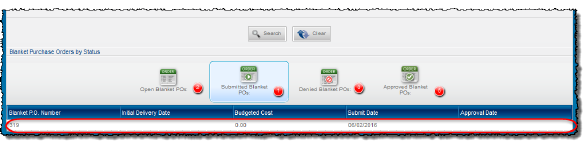
-
Double-click the purchase order to open it.
-
In the lower portion of the Edit panel, click Recall.
-
A confirmation message appears in the lower-right corner. The blanket purchase order now appears in your Open Blanket POs list. The order is removed from the approver’s Pending Approval list. Additionally, a system note is added to the order and the order receives the Recalled status.