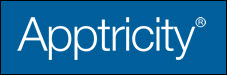Editing Blanket Purchase Orders
-
In the upper pane, click Purchasing.
-
In the left navigation pane, click Blanket Purchase Orders. The Blanket Purchase Orders Search panel is displayed.
Here are some tasks that you can perform when editing blanket purchase orders:
-
Modify the blanket purchase order header details.
-
Add new catalog item(s) to the blanket purchase order (see Adding Catalog Items to a BPO).
-
Add a note to the blanket purchase order (see Adding a Note).
-
Schedule releases for BPO line items (see Deleting Items from a BPO).
You cannot add non-catalog items to a blanket purchase order. Due to the long-term nature and pricing structure of blanket purchase orders, only catalog items may be added to BPOs. Blanket purchase orders typically involve contracts with known suppliers. If you need an item added to the catalog for a BPO, contact your System Administrator.
Adding Catalog Items to a BPO
Only catalog items may be added to a blanket purchase order. To add catalog items to a blanket purchase order:
-
Open the blanket purchase order where you want to add catalog items to display the blanket purchase order Edit panel (see Searching Existing Blanket Purchase Orders).

-
Click Add Catalog Item in the Blanket Line Items pane. The Search Catalog panel is displayed.

Note that the Supplier Company assigned to the PO is automatically selected as a search parameter.
-
Search the catalog and locate the item you want to purchase.

-
Locate the item in the Results pane, enter the Qty. Desired for the item, and then click Add to BPO.

-
The selected catalog items are added to the Items to Add pane at the bottom of the panel.
-
The catalog item(s) are added to the purchase order, and appear in the Blanket Line Items pane of the order.

-
You can add more catalog items to the purchase order as needed. Additionally, you can schedule releases for blanket purchase order line items (see Adding Blanket Purchase Orders).