Searching Existing Purchase Orders
To search for purchase orders:
-
In the upper pane, click Purchasing.
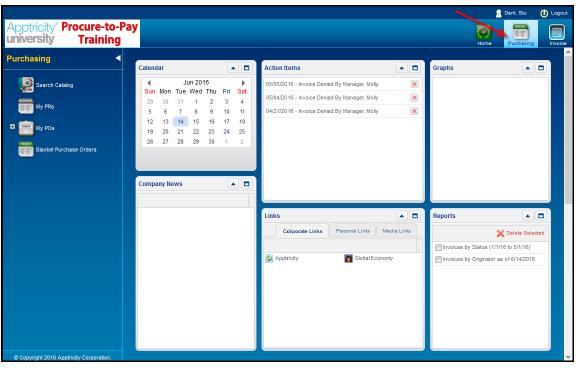
-
In the left navigation pane, click My POs. The My Purchase Orders panel is displayed.
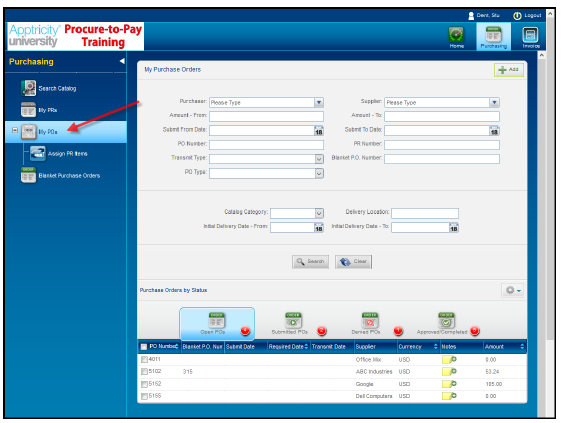
The lower portion of the panel comprises the Purchase Orders by Status pane. You can view POs in a particular status by clicking the appropriate status indicator icon. The purchase orders appearing in the status list change according to your status selection.
Icon
Name
Function

Purchase Order
Search for purchase orders, view status of submitted purchase orders, and add purchase orders

Open POs
Purchase orders (open and recalled) not yet submitted and are available for edits

Submitted POs
Purchase orders submitted for approval

Denied POs
Purchase orders that have been denied

Approved/Completed
Purchase orders that have been approved and/or completed

Pending Approval
Purchase orders awaiting manager approval (only approvers have access to POs in pending status)
-
Enter your purchase order search criteria by typing or making selections in the fields provided, and then click Search. Leave all fields blank to display all available purchase orders.
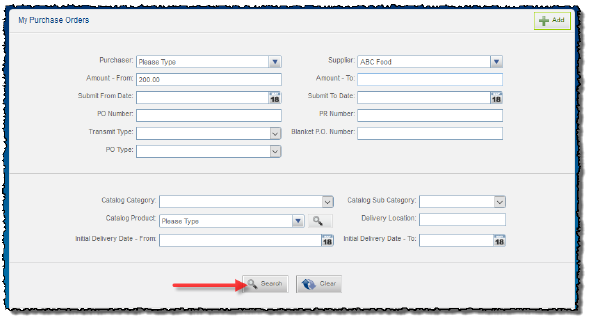
-
The Purchase Orders by Status area displays the purchase orders matching your search criteria.
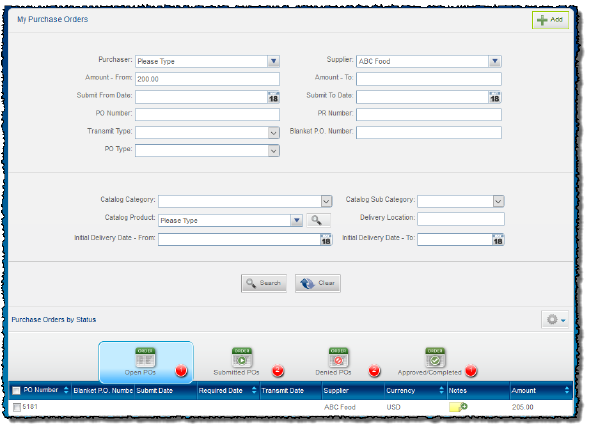
Notice that there is one purchase order in Open status that matched the search criteria. There are also two in Submitted status, two in Denied status, and one in Approved/Completed status. The search filters all purchase orders, irrespective of status.
Click the sort arrows at the top of a column to change the sort order of the results.
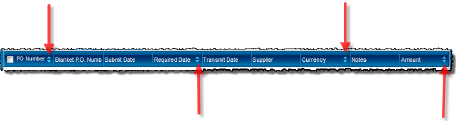
-
Double-click a purchase order in the list to view its details.
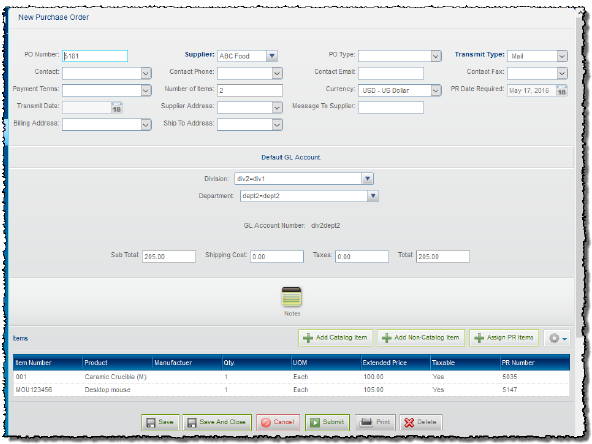
Depending on the status of the purchase order, here are some tasks that you can perform:
-
Modify the purchase order header details.
-
Add a note to the purchase order (see Adding a Note).
-
Add new item(s) to the purchase order (see Adding Catalog Items Directly to PO and Adding Non-Catalog Items Directly to a PO).
-
Assign existing PR items to the purchase order (see Assigning PR Items Directly to a PO).
-
Delete items from the purchase order (see Deleting Items from a Purchase Order).
-
Submit the purchase order (see Submitting a Purchase Order).
-
Print the purchase order (see Printing PRs, POs, and Invoices).
-
Delete the purchase order (see Deleting Purchase Orders).

