Adding Non-Catalog Items Directly to a PO
Depending on your organization’s procedures, items don’t have to come from purchase requests. Items can be added directly to a purchase order. To add non-catalog items directly to a purchase order:
-
Open the purchase order where you want to add non-catalog items to display the Purchase Order panel (see Searching Existing Purchase Orders).
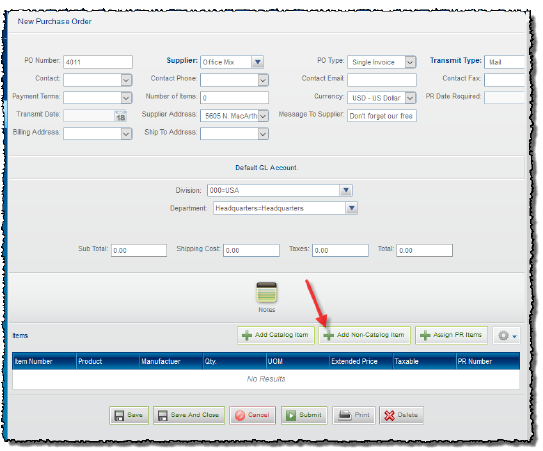
-
Click Add Non-Catalog Item in the Items pane. The Purchase Order Line Item panel is displayed.
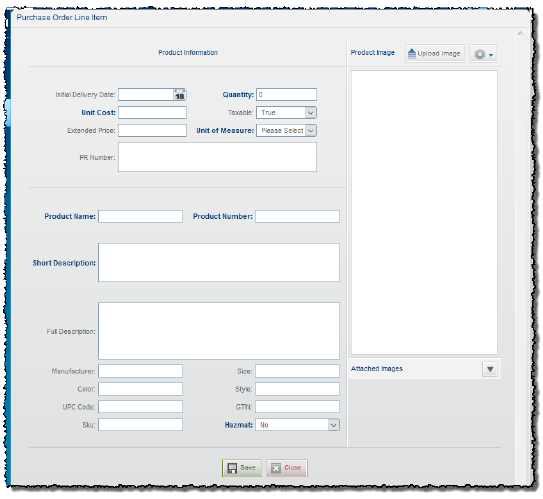
-
Complete the required fields, plus any fields used by your organization. The Procure-to-Pay application is highly customizable. Your organization may add, remove, or rename fields on the various panels. Also, your organization may configure additional fields to be required.
-
If needed, upload an image for the item.
-
In the Product Image pane, click Upload Image.
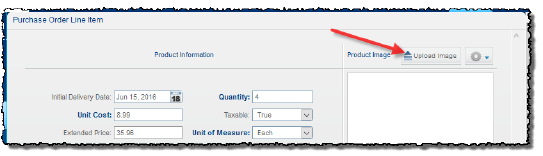
-
Use the File Upload box to locate and select the image, and then click Open to import the file.
-
The image appears in the Product Image pane, and in the Attached Images list, where it can be viewed by the purchasing agent when placing the order.
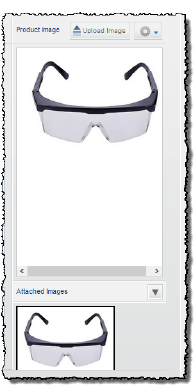
-
-
Click Save when you are finished.
-
The non-catalog item(s) are added to the purchase order, and appear in the Items pane of the order.
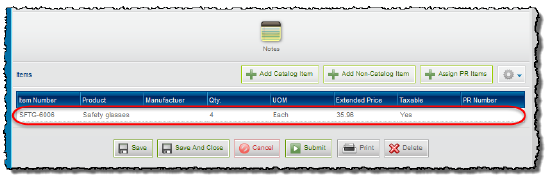
-
You can add more non-catalog items to the purchase order as needed.

