Submitting and Recalling Purchase Orders
When you have completed the purchase order, you must submit the order for approval. After submitting the order, you may discover that you left something off or entered incorrect information. You can recall a submitted purchase order to further edit it, provided the order has not gone through final approval.
Submitting a Purchase Order
To submit a purchase order for approval:
-
Open the purchase order that you want to submit for approval to display the Purchase Order (see Searching Existing Purchase Orders). The Purchase Order panel is displayed.
-
Review the order to make sure that it is complete and conforms to your organization’s policies and procedures.
-
Click Submit. A confirmation message appears briefly in the lower-right corner. The purchase order now appears in your Submitted POs list. The purchase order also appears in your approving manager’s Pending Approval list, and he or she will receive an email notification that the purchase order needs their attention. Additionally, the purchase order awaiting approval will appear in the Action Items list on their Home page, and a system note is generated for the activity.
Pending Purchase Order Notifications
When you submit a purchase order for approval, the approving manager can be notified of the outstanding request in three ways.
-
The PO is routed to the approver and is displayed in the approver’s Pending Approval section. Only those with approval privileges will have access to the Pending Approval section.
-
An email is sent to the approving manager with a link to the system where the PO was submitted. Click the link in the email to access the login to view the PO.
-
An action item is added to the Action Items list on the approving manager’s Home page, with a link to the item(s). Action items include pending approvals and other tasks that require approver action.
Recalling a Purchase Order
You can recall a submitted purchase order to further edit it, provided the order has not gone through final approval. To recall a purchase order:
-
Locate the purchase order in your Submitted POs list (see Searching Existing Purchase Orders).
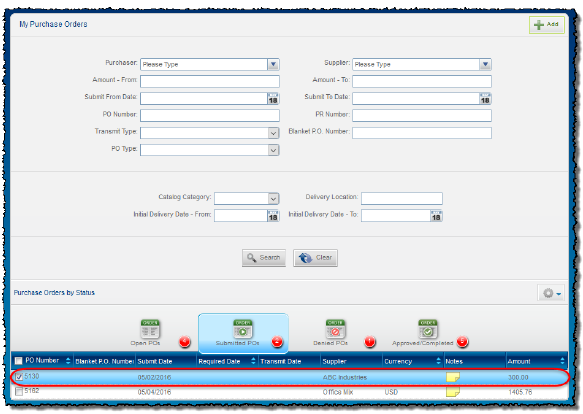
-
Double-click the purchase order to open it.
-
In the lower portion of the panel, click Recall.
-
A confirmation message appears briefly in the lower-right corner. The purchase order now appears in your Open POs list. The purchase order is removed from the approver’s Pending Approval list. Additionally, a system note is added to the order and the purchase order receives the Recalled status.

