Adding Catalog Items Directly to PO
Depending on your organization’s procedures, items don’t have to come from purchase requests. Items can be added directly to a purchase order. To add catalog items directly to a purchase order:
-
Open the purchase order where you want to add catalog items to display the Purchase Order panel (see Searching Existing Purchase Orders).
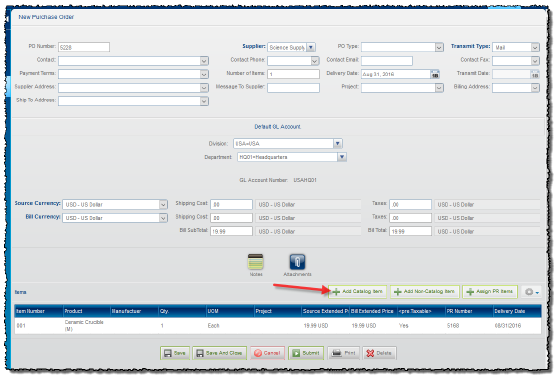
-
Click Add Catalog Item in the Items pane. The Search Catalog panel is displayed. Note that the Supplier Company assigned to the PO is automatically selected as a search parameter.
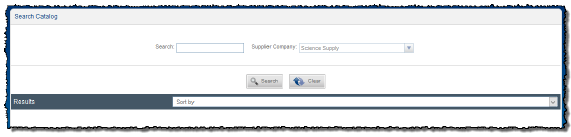
-
Search the catalog and locate the item you want to purchase.
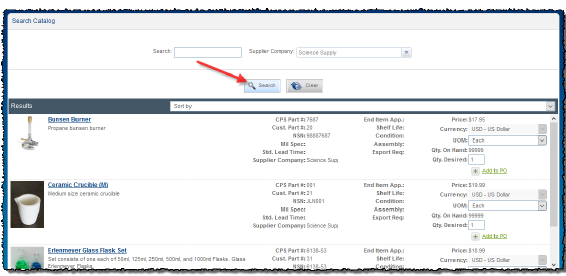
-
In the Results pane, enter the Qty. Desired for the item, and then click Add to PO.
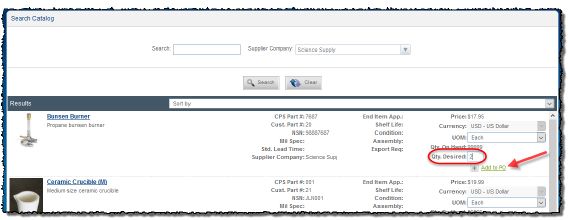
-
The selected catalog items are added to the Items to Add pane at the bottom of the panel.
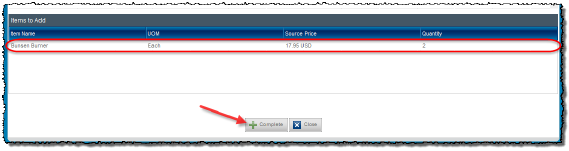
-
Click Complete. The catalog item(s) are added to the purchase order, and appear in the Items pane of the order.
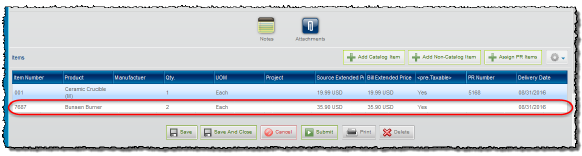
-
You can add more catalog items to the purchase order as needed.

