Deleting Purchase Orders
If you create a purchase order and then later decide you don’t want or need it, you can simply delete it. To delete a purchase order:
-
Locate the purchase order in your Open POs or Denied POs list (see Searching Existing Purchase Orders).
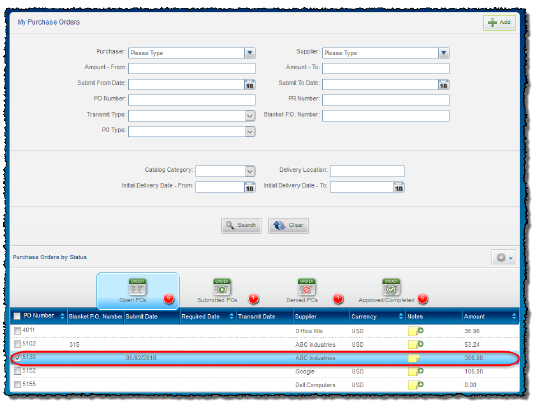
-
Select the purchase order that you want to delete from the list.
-
Hover your cursor over the Action menu, and select Delete Selected PO.
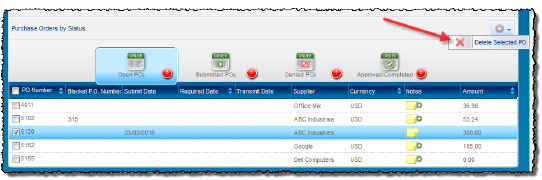
-
A confirmation box is displayed.
-
Click Yes to confirm the deletion. Any line items will be unassigned. The selected purchase order is deleted, and no longer appears in the Purchase Order by Status list. Deleting a purchase order is permanent, and cannot be undone. However, any line items will be unassigned, and become available to assign to other purchase orders.

