Deleting Items from a Purchase Order
If you add an item to a purchase order and then later decide you don’t want or need the item, you can simply delete it from the order. You can edit or delete any line items that appear on a purchase order prior to submittal.
Deleting a Line Item from a PO
To delete a line item from a purchase order:
-
Open the purchase order where you want to delete item(s) to display the Purchase Order panel (see Searching Existing Purchase Orders).
-
Select the line item you want to delete from the Items list.
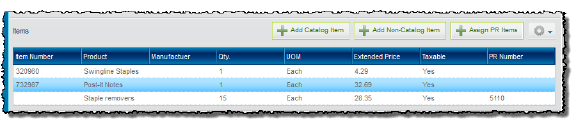
-
Hover your cursor over the Action menu and select Delete Selected Items.
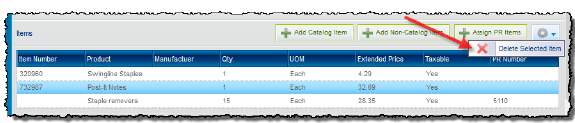
-
Click Yes at the confirmation box. The line item is deleted from the PO.
Deleting an Associated PR Line Item from a PO
To delete a PR line item from a purchase order:
-
Open the purchase order where you want to delete item(s) to display the Purchase Order panel (see Searching Existing Purchase Orders).
-
Select the PO line item containing the associated PR line item you want to delete from the Items list.
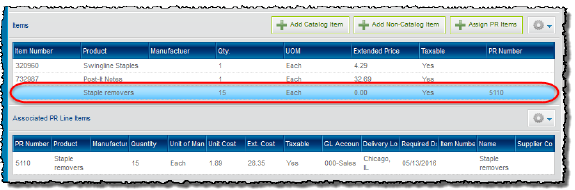
The line items associated with the selected purchase request are displayed in the Associated PR Line Items list below your selection.
-
Select the associated purchase request line item that you want to delete.
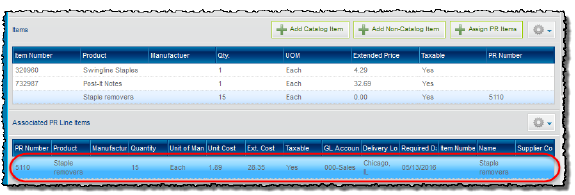
-
Hover your cursor over the Action menu and select Delete Selected Items.
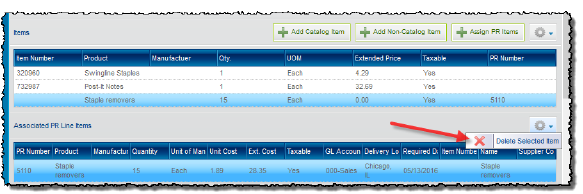
-
Click Yes at the confirmation box. The associated PR line item is deleted from the PO, and returns to the unassigned PR items list. The PR line item becomes available for assignment to another PO.

