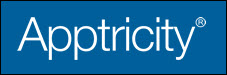Adding a New Expense Report
Each expense type has its own pane for convenience. When you first open Add a New Expense Report, the screen defaults to the General Expense pane. This pane allows you to enter expenses for parking, car rental, entertainment, or any other expense that does not fall into the other defined expense tabs.
To add a new expense report:
-
Click the My Expense Reports icon in the left navigation pane to display the My Expense Reports menu.
-
Click the Add New Expense Reports icon in the My Expense Report menu.
-
Enter the starting date for the report in the Expense Report From field, or click the calendar icon and select a date.
-
Enter the ending date for the report in the To field, or click the calendar icon and select a date.
-
Enter the reason for the expense report in the Purpose field.
-
Complete any or all of the following:
Import Unassigned Expense Items
-
Click one of the following:
Save and Enter Another Expense Item - If you have other expense items to enter.
Save and Submit Report - If you have entered all expenses for this report.
Save and Close - If you want to add more expenses to the report at a later time.
Cancel - If you don’t want to save the report.