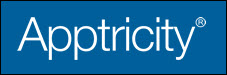Entering a Per Diem Expense Item
You use this tab to submit a report for your per diem (daily allowance) expenses. To enter a Per Diem expense item:
-
Click the Per Diem tab. The Create a Per Diem Expense Item pane is displayed.
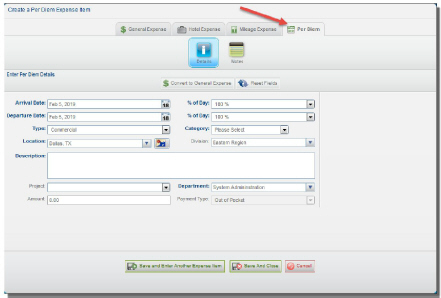
-
Enter the date you arrived in the Arrival Date field, or click the calendar icon and select the arrival date.
-
Select the percentage of the day that applies to the per diem.
-
Enter the date you left in the Departure Date field, or click the calendar icon and select the departure date.
-
Select the percentage of the day that applies to the per diem.
-
Select one of the following from the Type list:
Commercial - If the expense is for a non-government entity.
Government - If the per diem applies to a government entity.
Custom - If the per diem is a custom configuration type.
-
Select the Location where the per diem applies. To find the appropriate location, click the Advanced Location Search icon.
The Advanced Location Search box is displayed.

Use the fields available in the search box to find the exact location needed. You can narrow down the location by Country, State, then by City/County, and by ZIP Code.
In the results list, click the destination location to select it for the request. If you do not see your location, search by Zip Code or select Standard Rate.
-
Complete any remaining required fields, plus any optional fields that are needed.
-
Click one of the following:
Save and Enter Another Expense Item - If you have other expense items to enter.
Save and Submit Report - If you have entered all expenses for this report.
Save and Close - If you want to add more expenses to the report at a later time.
Cancel - If you don’t want to save the report.