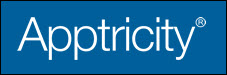Entering a Mileage Expense Item
On the mileage expense pane, you enter any mileage expenses you incurred for your personal vehicle or a rental. If your company has more than one mileage type, you can select the mileage type from the Category list.
To enter a mileage expense item:
-
Click the Mileage Expense tab. The Mileage Expense pane is displayed.
-
Enter the date of the expense in the Expense Date field, or click the calendar icon and select the date.
-
Select the division responsible for the expense from the Division list.
-
Select or enter the starting location in the Start Location field.
-
Select or enter the ending location in the End Location field.
-
Click Show Map to view a map of the route.
-
Select the cost center responsible for the expense from the Cost Center list.
-
Enter the starting odometer number in the Start Odometer field.
-
Enter the ending odometer number in the End Odometer field.
-
Select the project name from the Project list.
-
Enter the total miles driven in the Total Miles field.
-
Enter a description of the mileage expense in the Description field. If your organization deducts your normal daily commute mileage from your travel mileage, you will be reimbursed only for the mileage that exceeds your daily commute distance.
-
Select the mileage code from the Mileage Code list.
-
Select Round Trip if the mileage includes the travel to and from the destination.
-
Enter the reimbursement mileage rate in the Rate field.
-
Enter the total mileage expense in the Total Expense field.
-
Click one of the following:
Save and Enter Another Expense Item - If you have other expense items to enter.
Save and Submit Report - If you have entered all expenses for this report.
Save and Close - If you want to add more expenses to the report at a later time.
Cancel - If you don’t want to save the report.