 |
Apptricity Expense Help |
Apptricity Expense includes reporting for all users, vendors, and departments across your enterprise. These reports provide real-time data for complete visibility into corporate spending.
When filtered, these reports return a variety of useful statistics to analyze your company, your departments, or your employees’ spending habits. User roles, and span of control associated with each user, dictate the report choices and results.
For example, a manager may run a report to view expenses for all users who are direct reports, while users may only run a report to view only their expenses. Expense includes many reports. These are some standard ones:
Expenses By Department - Detail
Expense by Department - Summary
You can generate reports as PDF files, or as Excel spreadsheets, depending on your needs. Generated reports can be viewed in the chosen format, printed, and saved to your Home page or to a file location.
NOTE: Report generation can be delayed when dates are not defined. Apptricity recommends selecting a date range that is reasonable for the request.
When you print a report from Expense and select the PDF option, the report is generated as a PDF file and appears in the Report window.
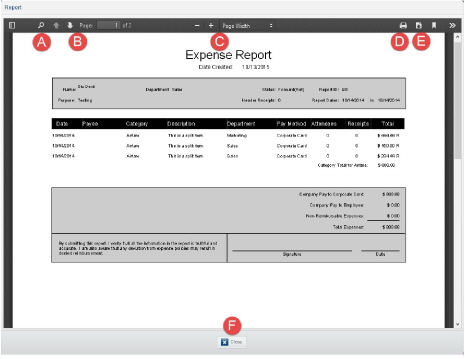
Using the controls available at the Report window, you can do the following:
Click Find in Document to search the report for specific text or numeric values (A).
Click the navigation arrows to page through the report (B).
Use Zoom controls to magnify or shrink the report page on the screen (C).
Click Print to print the report using the selected printer (D).
Click Download to download and save the expense report PDF file to a file location (E).
Click Close to close the Report window and return to your previous Expense screen (F).