 |
Apptricity Expense Help |
This report provides detailed information on expense reports that were posted to Accounts Payable through the Accounts Payable interface, grouped by category. There is a total for each category, as well as a grand total at the end of the report that includes totals for all categories included on the report.
A manager who runs reports for a department can only see information for the users who report to the manager running the report.
Click Reports on the left navigation pane, as shown below.
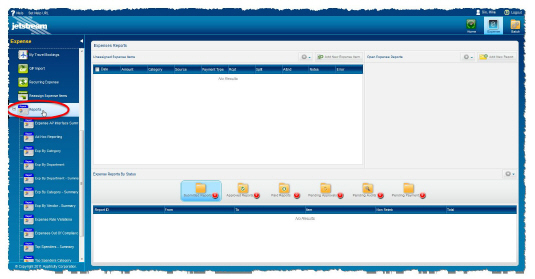
Click Exp by Category in the Reports menu.
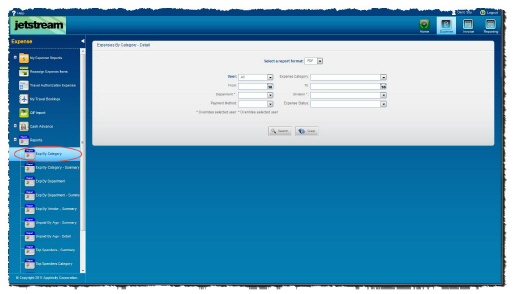
Next, select the desired report format from the Select a report format list.
Select a user name from the User list, or select All to return results for all users within your span of control.
Enter a date range in the From and To fields, or click the calendar icons and then select the dates for the report.
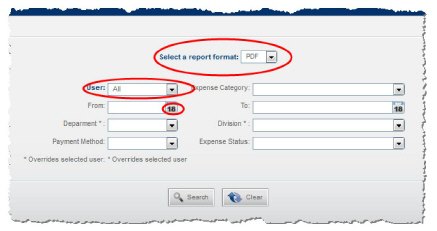
Select a category from the Category list. Leave the Category field blank to include all categories.

Select a department from the Department list.
Select a payment type from the Payment Type list.
Select an Expense Status (Paid, Denied, Archived, Open, etc.) from the Expense Status list.
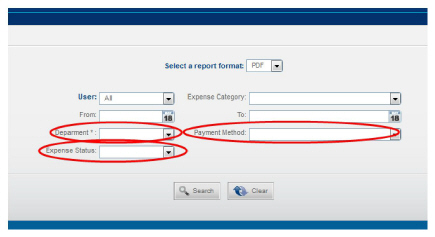
Click Search. Your report is displayed in the format you selected (PDF is the default). If no results are returned, the report indicates “No Data for this Report” in the body of the report. After viewing the report, you can: