 |
Apptricity Expense Help |
This report provides summary information on the top spenders broken out by category. There is a total for each user as well as a grand total that includes totals for all categories included on the report.
Click Reports on the left navigation pane. The Reports menu is displayed.
Click Top Spenders - Summary in the Reports menu. The Top Spenders - Summary panel is displayed.
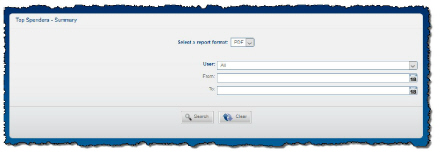
Define the report parameters by selecting options from the drop-down lists.
Click Search. The generated report appears in the Report window if you selected the PDF format. If you selected XLS as the format, the generated report appears as a file download.