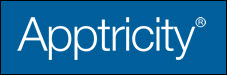Approving and Denying Blanket Purchase Orders
All blanket purchase orders must be approved before they can be fulfilled. Only Managers, or individuals with the appropriate permissions, can approve or deny purchase orders.
-
In the upper pane, click Purchasing.
-
In the left navigation pane, click Blanket Purchase Orders. The Blanket Purchase Order Search panel is displayed.
The lower portion of the panel comprises the Blanket Purchase Orders by Status pane. Click the Pending Approval icon to view the blanket purchase orders in your queue awaiting your approval.
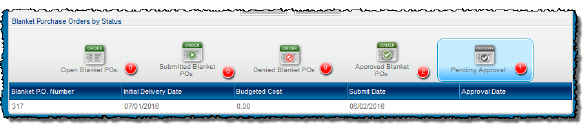
-
Double-click the blanket purchase order that you want to review. The blanket purchase order Edit panel is displayed.
-
Review the blanket purchase order to determine if it meets all requirements for approval.
-
Select from the following options after reviewing the purchase order:
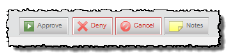
-
Click Approve to approve the blanket purchase order. The blanket purchase order receives the Approved status (unless multiple approvals are needed), and is removed from your Pending Approvals list. The BPO appears in the submitting user’s Approved/Completed list after final approval. Additionally, a system note is added to the BPO indicating that the BPO has been approved (following final approval).
-
Click Deny if the blanket purchase order does not meet the requirements for approval. If you deny the order, you must type a Deny Reason in the Please Enter Reason for Denying BPO box. The request is removed from your Pending Approval list and appears in the submitting user’s Denied Blanket POs list. Additionally, a system note is added to the blanket purchase order indicating that the BPO has been denied.
-
Click Cancel to close the BPO.