Serving as a Surrogate
A Surrogate is a user designated to act as a substitute for another person. Users who serve as Surrogates must log in as a Surrogate in order to perform tasks on behalf of the person who is unavailable, on vacation, out sick, or traveling.
You must be logged into Apptricity Expense in your standard role before you can log in as a surrogate.
Logging In as a Surrogate
To serve as a Surrogate, you must have the proper role(s) assigned to you.
To log in as a Surrogate:
-
Select Login As from the User Menu.
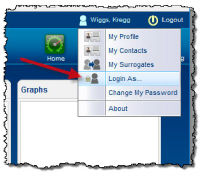
The Select Surrogate pane appears with a list of available surrogate roles that have been assigned to you.
-
Select the User for whom you will serve as a Surrogate from the list.
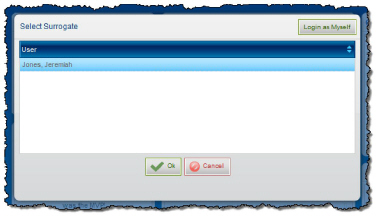
-
Click OK. You are logged in as a Surrogate and can perform the duties assigned. Keep in mind that you cannot perform any tasks assigned to you in your normal user identity. All actions that you perform will appear to originate from the person for whom you are serving as a Surrogate. Your role as a Surrogate lasts only as long as you are still logged in as a Surrogate. If you log out of Expense, the next time you log in you will resume your normal user identity and role.
Logging Out as a Surrogate
When you are finished performing tasks as a surrogate, you must log in as yourself (normal user identity).
To log out of the Surrogate role and resume your normal user identity:
-
Select Login As from the User Menu.
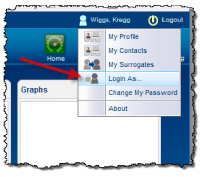
The Select Surrogate pane appears.
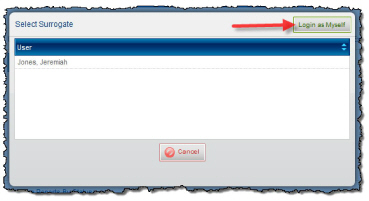
-
Click Login as Myself. You are now logged out of the Surrogate role.
You can also log completely out of Expense and terminate your role as a Surrogate. The above method allows you to resume your normal identity and role in Expense without having to re-enter your user credentials.



