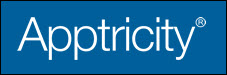Attached Receipts Pane
This pane is accessed when you go through the workflow of creating a new expense report. See the chapter Adding New Expense Reports for more information.
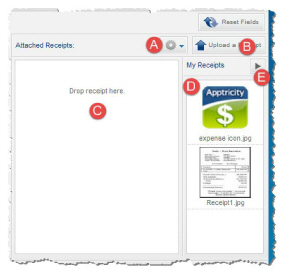
These are the elements of the Attached Receipts Pane, as shown in the image above:
|
Letter |
Element |
Functions |
|---|---|---|
|
|
Action menu |
Allows you to attach or delete a receipt image. |
|
|
Upload a Receipt button |
Select a receipt from your file browser to upload to the online expense report you are creating. |
|
|
Drop receipt here pane |
Drag and drop a receipt from the My Receipts pane. |
|
|
My Receipts pane |
Here you can view the receipts you have uploaded. Uploaded receipts are displayed in this pane until you attach it to an expense report. |
|
|
Arrow button |
Expands or collapses the My Receipts list. |