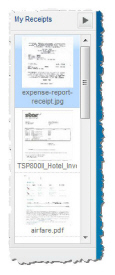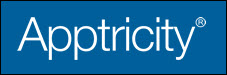Upload a Receipt
To upload a receipt for your expense report:
-
Click My Expense Reports on the far-left side of the Home Page, then click Add New Expense Report.
-
Click Upload a Receipt (the blue up arrow on the far-right side of the Home Page) as shown in the image below.
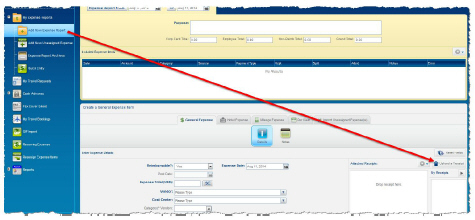
This opens the File Upload window (the appearance of this window will vary, depending on your operating system).
-
Navigate to the file you want to upload.
-
Click Open. The receipt appears in the My Receipts pane, directly below the Upload a Receipt button, as in the image below.