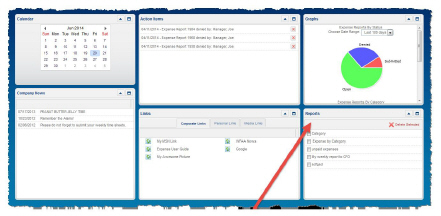|
Apptricity Expense Help |
All reports in Expense may be saved to your local drive, but only reports generated in PDF may be saved to the Reports portal on the Expense Home Page.
To save a report to your Home Page:
Choose the report in the left navigation pane.
Select PDF from the Select a report format list.
Enter criteria for the report as described in the sections above.
Click Search.
Name the report in the Description field, and then click Continue.
Click Save to My Reports.
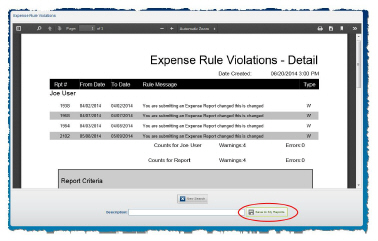
Click Home to display your dashboard.
View the report in the Reports pane.