Surrogate Roles Overview
Surrogates are roles that are assigned to you to act on behalf of someone else. A surrogate role allows you to perform the designated tasks the person assigns you.
An example: Your manager will be on vacation for two weeks. Someone needs to approve expense reports while she’s out of the office. Your manager can assign the surrogate approval role to you so you can approve expense reports during your manager’s vacation.
You cannot, however, approve your own expense report. A user must have the surrogate role included on the User record before assigning the surrogate role to a subordinate.
Managers, directors, or other upper-level management in your organization can assign surrogate roles. The Application Administrator is responsible for granting permission to users to create surrogates. If you do not see the My Surrogates selection on the User action menu, you do not have permission to designate a surrogate. If you have questions about your permission to assign surrogates, please contact your Application Administrator.
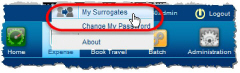
Surrogate Roles must be defined before they can be assigned. If the surrogate role you need to assign has not yet been defined, contact your System Administrator.
Apptricity’s applications also provide an audit trail that uniquely identifies tasks performed by the surrogate on behalf of the user. This audit trail tracks all tasks performed by the surrogate to provide assurance that all actions are taken within the financial rules of your organization.
Manager with a Single Surrogate
It is common for a Manager (or levels above) to only designate a single surrogate. This diagram shows how tasks could be assigned to a single surrogate.
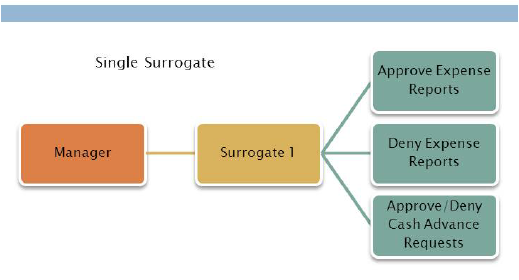
Manager with Two Surrogates
A Manager (or levels above) may need to designate two surrogates, because a surrogate cannot approve an expense report, invoice, or time sheet submitted under the surrogate’s name. If a Manager is going to be gone for a long period of time, such as an extended vacation or medical leave, for example, it is good practice to designate two surrogates, so they can approve each other’s submitted expense reports. A secondary surrogate can also serve as a backup tor the primary surrogate, if necessary.
The following diagram shows how a manager could designate two surrogates who perform different tasks.
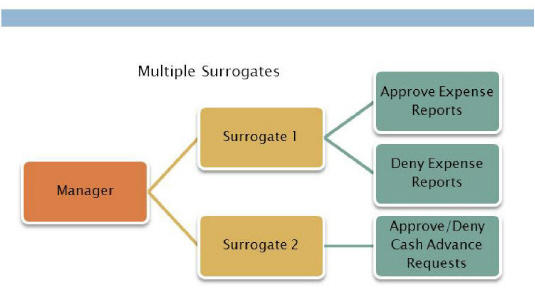
Surrogates Approving Expense Reports
When a surrogate approves an item such as an Expense Report, the approver’s name is followed by the name of the surrogate, in parentheses, who approved the item. This information is written to the Notes window by the application.
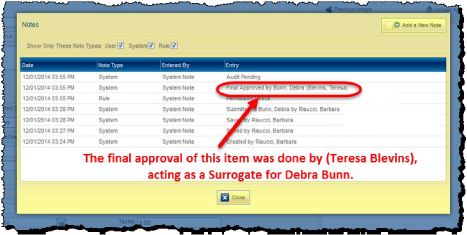
Surrogate Role Rules
Surrogates can be set up for a limited time or an unlimited time period. The person assigning the surrogate role can select the beginning and ending dates from the Calendar on the Edit Surrogate User pane, (detail shown below) or leave the date fields blank.
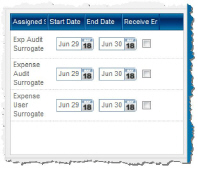
The following rules govern how surrogate roles are assigned.
-
A manager, director, or upper-level management cannot assign a surrogate role that is not included on the User record.
For example: Joe Smith has the surrogate roles Corporate Auditor, Expense Auditor, and Invoice Auditor on his User record. He tries to assign his Administrative Assistant to the Expense Report Approver surrogate role. Since this surrogate role is not on Joe Smith’s User record, he cannot assign this role to his Administrative Assistant.
-
A user who is not a manager, director, or upper-level management cannot assign a surrogate role.
For example: The Expense Auditor Administrative Assistant wants to assign the Corporate Auditor surrogate role to the Corporate Assistant Auditor. The Administrative Assistant position is a non-management position and cannot assign the surrogate role.
-
As a surrogate, you cannot approve your own reports or cash advance requests.
For example: Your manager has granted you permission to approve or deny Expense reports. Your report is next in line to be approved or denied. If you select your report, you will not see the Approve and Deny buttons.
-
Surrogates cannot have more permissions than the current user.
For example: Your manager can only approve Expense reports that total $49,999 or less. As the surrogate, you cannot approve Expense reports for more than $49,999.


