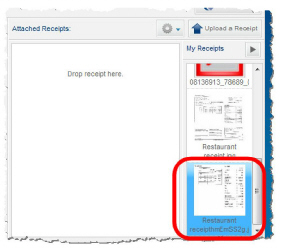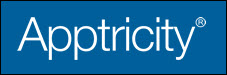Cropping a Receipt
If a receipt is too large, or has information you don’t need for your report, you can crop the receipt.
-
Double-click the receipt in the My Receipts pane to reveal the Image Editor window, as seen in the image below.
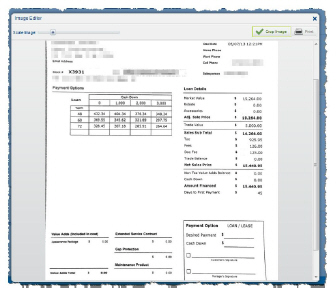
-
Click and drag the slider beside Scale Image to zoom in or zoom out of the receipt.
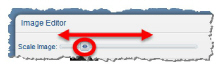
-
Move your cursor over the receipt image until turns into cross-hairs.
-
Drag the cross-hair cursor across the image to draw a crop box, then release.
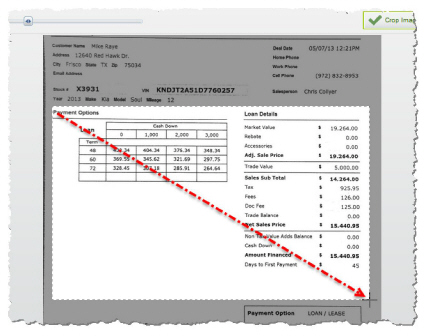
-
Click Crop Image in the upper-right corner of the Image Editor window.
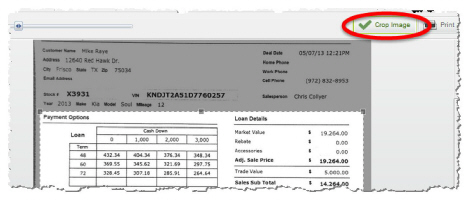
-
Click the blue x in the same corner to close the Image Editor window.
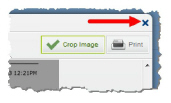
The edited image appears in the My Receipts pane.