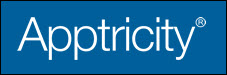Attaching a Travel Authorization (TA)
In Expense, you can attach (or detach) related travel authorizations to the expense report. A travel authorization is an approved travel request. To attach a travel authorization to an expense report:
-
Open the expense report where you want to attach a travel authorization.
-
Click Attach TA to open the Attach Approved Travel Authorization window for adding travel details for your expense report.
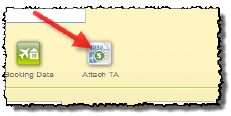
At the Attach Approved Travel Authorization window, you can search for existing travel authorizations and add them to your report. You can also detach travel authorizations if any are already attached.
-
Click the Attach TA tab (if it isn’t already selected) and enter a date range.
-
Click the Search button.
-
Select the appropriate travel authorization(s) in the list, and then click Attach TA.
The travel authorization(s) are attached to the expense report. Notice that a new icon appears on the report (Go To TA), indicating that a travel authorization has been attached to the expense report. You can click the Go To TA icon to open and view the attached travel authorization(s).
Also, when you view a travel authorization attached to an expense report, you can click View Expense at the bottom of the travel request screen to open the related expense report.