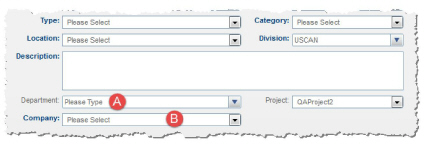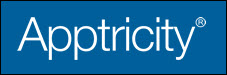Field Types
Throughout the suite of Apptricity applications, there are various fields for entering different types of information.
Required Fields
Some fields require that you either enter or select information before you can save the record. Required fields are labeled with bold, blue text.
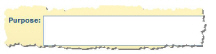
If you attempt to save a record without completing a required field, an alert is displayed. You will not be able to continue without providing the requisite information.
Optional Fields
Fields that do not have bold, blue labels are not required. However, you can enter information in these fields if preferred by your organization, or if it is useful to have. You do not have to enter or select data before you can save a record. While the fields may be optional, the information obtained may be useful later.
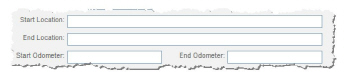
Date Fields
Date fields have a calendar icon next to them. You can either type the date in the field, or you can click the icon to select the date. The calendar has navigation buttons that allow you to pick a future or previous date.
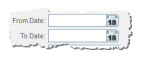
List Fields
Lists have a preset group of selections that display when you click the arrow at the end of the field. You can then select the option you need. If you type into a list field, you can “jump” directly to the selection that matches the text you enter.
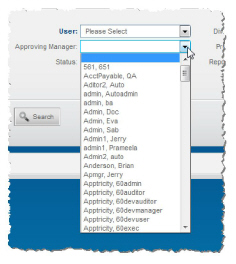
Please Type and Please Select Fields
Please Type fields (A) contain a list of selections that is so large that the entire list cannot be displayed when selected. When you begin typing in this field type, a list of possible matches is displayed, allowing you to select the item you want.
Please Select fields (B) have a narrower list of choices to make from a drop-down menu. Both of these types of fields and the choices they offer are set up by your administrator.