 |
Apptricity Expense Help |
In Expense, you can arrange the panes on your Home page to suit your preference. However, these changes remain in effect only during your current session. When you log out and then log in again, the panes return to their default positions.
Hover over the title bar of a pane until the 4-way arrow appears.
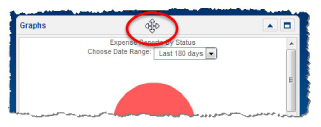
Click and drag the pane to the position on the Home page you want it. White dashed lines appear to show where the pane will drop, outlining its new position. Other panes adjust accordingly, as shown in the screen shot below. Think of a sliding tile puzzle.
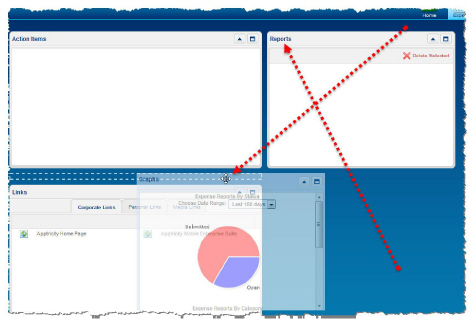
When you log out and later back in to the application, your custom-arranged panes revert to their default arrangement.