Logging In the First Time
-
Type the web address in the address field of your browser.

-
Enter your User ID (A) and first time log in or temporary password (B).
-
Click Login (C).
.jpg)
You are prompted to change your password when you first log in, or if you have been issued a new, temporary password.
-
Change your password by entering your first time or temporary password in the Old Password field.
-
Enter your new password, as shown below. Your new password must comply with your organization’s requirements.
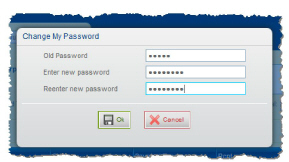
-
Click OK.




