User Details Screen
Use this screen to update your personal information. To access this screen:
1. Click the user icon in the upper pane.
The user action menu is displayed.
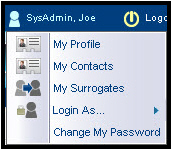
2. Select My Profile from the menu.
The User Details screen is displayed.
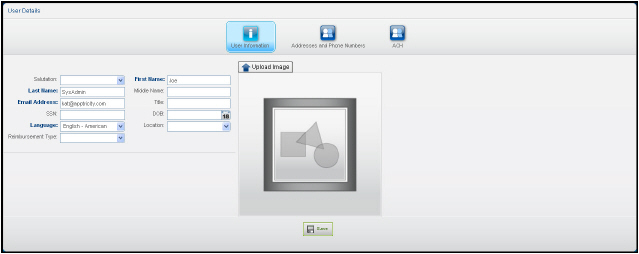
The following table defines the components on the User Details screen - User Information pane.
|
Component |
Description |
|---|---|
|
User Information Pane |
|
|
Salutation list |
Allows you to change the greeting. |
|
First Name field |
Allows you to edit your first name. |
|
Last Name field |
Allows you to edit your last name. |
|
Middle Name field |
Allows you to add or edit your middle name. |
|
Email Address field |
Allows you to enter or edit your email address. |
|
Title field |
Allows you to enter your title. |
|
SSN field |
Allows you to enter your Social Security Number. Note: This number is masked when entered. |
|
DOB field |
Allows you to enter your date of birth. |
|
Language list |
Allows you to select the language you prefer. |
|
Location list |
Allows you to select your location. |
|
Reimbursement list |
Allows you to select how you would like to be reimbursed. |
|
Upload Image button |
Allows you to upload a picture of yourself. |
|
Save button |
Allows you to save your changes |
User Details Screen - Addresses and Phone Numbers Pane
This pane allows you to add or edit your phone number(s) and addresses.
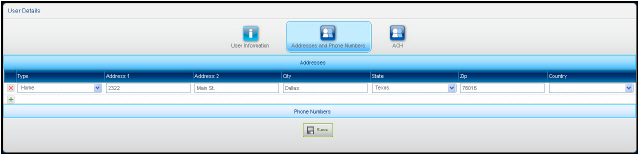
The following table defines the components on the User Details screen - Addresses and Phone Numbers pane.
|
Component |
Description |
|---|---|
|
Addresses and Phone Numbers Pane |
|
|
Type list |
Allows you to change the type of address entered. |
|
Address1 field |
Allows you to enter or edit your address. |
|
Address 2 field |
Allows you to enter or edit additional address information. |
|
City field |
Allows you to change the city where you live. |
|
State list |
Allows you to change the state where you live. |
|
Zip field |
Allows you to edit your zip code. |
|
Country list |
Allows you to edit the country where you live. |
|
Phone Numbers Pane |
|
|
Type list |
Allows you to change the type of phone number. |
|
Area field |
Allows you to edit your area code. |
|
Prefix field |
Allows you to edit your phone prefix. |
|
Suffix field |
Allows you to edit your phone suffix. |
|
Ext. field |
Allows you to add or edit your extension number. |
User Details Screen - ACH Pane
Use this pane to enter or edit your banking information.
You may wonder why your bank account and routing number is not encrypted on this screen. If you need to go in and change your account information, you need to see the values that are currently in the field. You are the only person who can view this information. The data is encrypted in the database and it cannot be viewed by the administrator in the database or through the User Management screens in the Administration menus.
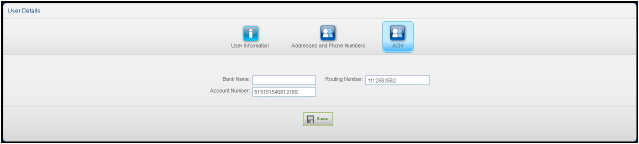
The following table defines the components on the User Details screen - ACH pane.
|
Component |
Description |
|---|---|
|
ACH Pane |
|
|
Bank Name field |
Allows you to enter or edit your bank name. |
|
Routing Number field |
Allows you to enter your bank’s routing number. |
|
Account Number field |
Allows you to enter your bank account number. |
|
Save button |
Allows you to save your changes. |

