 |
Apptricity Expense Help |
By default, a travel request is routed to your assigned manager for approval. However, there may be travel that affects other departments or divisions, and those requests need to be approved by the appropriate approver(s). You do this in Expense using the Ad Hoc Approver workflow.
If everything is in order and all the details added, you can send the travel request to selected multiple approvers for approval.
Click Add Ad-Hoc Approver. The Approver List box appears.
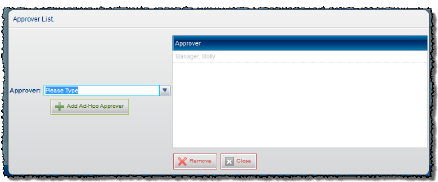
Type the name of the ad-hoc approver that you want to include in the approval workflow in the Approver field, and then select the name from the drop-down list.
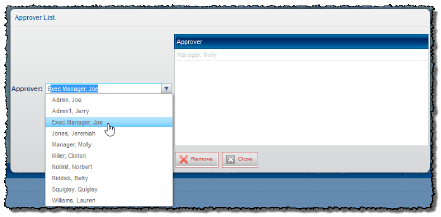
Click Add Ad-Hoc Approver to add the approver to the list of approvers.
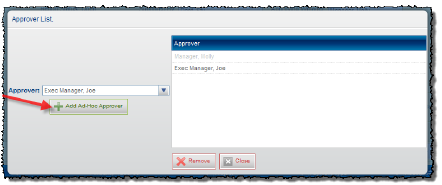
Continue adding users until all appropriate approvers are listed. To adjust the approver order, click a name in the Approver list and drag it to the desired position. To remove an approver from the list, select the name in the Approver list, and then click Remove.
Click Close when you are finished adding approvers.
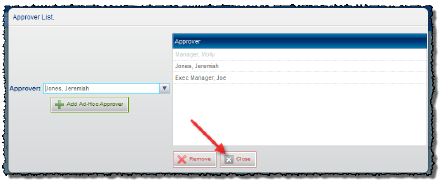
Click Submit.
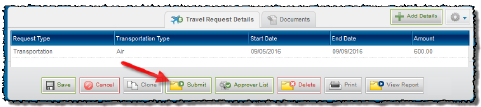
On the Forward Travel Authorization Request pane, select the appropriate manager from the Select a Manager list (1). This is required, as the manager authorizing travel may not be your direct manager.
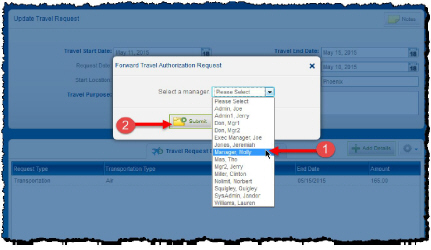
Next, click Submit (2). On the Travel Requests by Status pane, the Submitted Travel Requests collection is updated, and your newly submitted travel request shows up in a line item view.