Splitting Expense Items
You may need to split an expense item to handle various accounting scenarios. Expense allows you to split expenses between multiple areas.
You can’t split an expense that has an error. After you correct the error, you can split the expense item.
Split an Expense Item
To split an expense item:
-
Click the check box for the expense you want to split.
-
Hover over the action menu (gear icon) to reveal the drop-down menu.
-
Choose Split (the blue Y-shaped arrow icon).
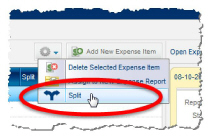
This displays the split expense pane.
-
Enter the percentage you want to split by in the % field (A), or enter the amount you want to split by in the Amount field (B).
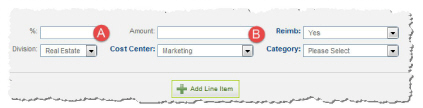
-
Select one of the following from the Reimb (reimbursable) list.
-
Yes: If the expense is reimbursable (default).
-
No: If the expense is not reimbursable.
-
Complete the following:
-
Select the division reimbursing the split from the Division list (A).
-
Select the cost center (department) reimbursing the split amount from the Cost Center list (B).
-
Select the category for the expense from the Category list (C).
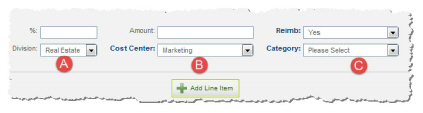
-
-
Click Add Line Item.
-
The amount to be disbursed is calculated and populated for you. The percentage and amount of the split is noted, and above, the original total and the remainder to be disbursed is listed.
-
Continue splitting the expense by filling in the percentage (%) and/or Amount fields and then clicking Add Line Item until the Left to Disburse amount equals zero (0.00).
-
Click Save at the bottom of the pane. The pane closes and the split expense item appears in the Unassigned Expense Items list with the split icon in the Split column.


