Invoice Distributions
The Invoice application provides two types of distributions. You can distribute invoices by:
You must choose either header or line item distribution for an invoice. You cannot use both. If the invoice was created using the Flip to Invoice method, then the invoice will have distributions at the line item level. Apptricity recommends that the user include either the amount or percentage, but not both, and then let the application calculate the missing value to ensure valid calculations.
The Amount column contains the amount to be distributed (or zero if the distribution is by percentage).
The Percentage column is either the percentage expressed as a decimal (or zero if the distribution is by amount).
Adding a Header Distribution
When distributing at the header level, the total invoice amount is displayed in the appropriate field on the Header Distribution pane. To add a header distribution:
-
Click the Header Distribution icon to display the Invoice Header Distribution pane.
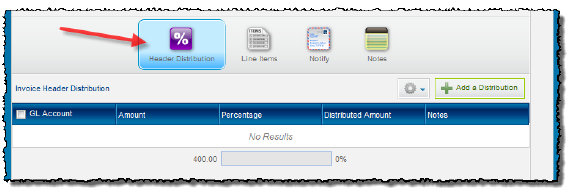
-
Click Add a Distribution to display the Header Distribution box.
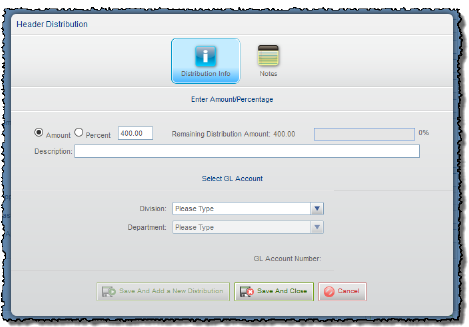
-
Select one of the following:
-
Amount if you want to use a specific amount for the distribution.
-
Percent if you want to base the distribution on a percentage of the amount.
-
Type a description of the distribution in the Description field.
-
Select the first G/L segment from the Division list.
-
Select the second G/L segment from the Department list. The selections in the Department list are not available until you select a Division. The selections in the Department list are filtered against the Division list. Only those Department selections related to the Division you selected are displayed.
-
Click Save and Add a New Distribution to add more distributions.
-
Click Save And Close when you have finished allocating header distributions for the invoice. The Remaining Distribution Amount after all distributions should be 0.00, and the progress bar should read 100%.
The Remaining Distribution Amount bar changes to reflect the amount distributed and undistributed.
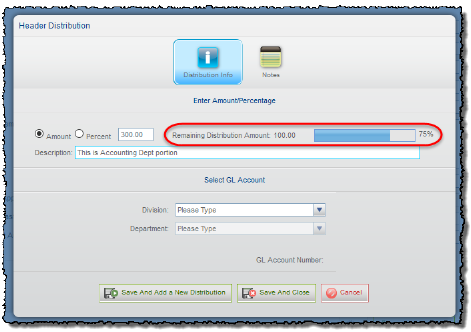
Adding a Line Item Distribution
When distributing at the line item level, the total line amount is displayed in the appropriate field on the Line Item Distribution pane. To add a line item distribution:
-
At the Invoice panel, click Line Items. The Line Items and Line Item Distribution panes are displayed.
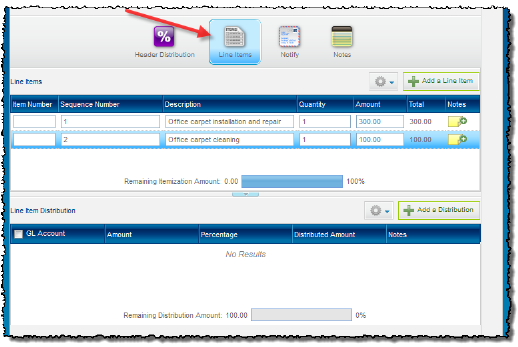
-
Click Add a Distribution to display the Line Item Distribution box.
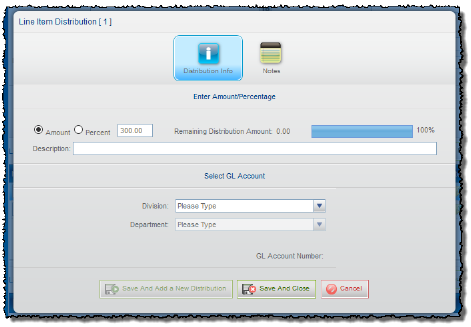
-
Select one of the following:
-
Amount if you want to use a specific amount for the distribution.
-
Percent if you want to base the distribution on a percentage of the amount.
-
Type a description for the distribution in the Description field.
-
Select the first G/L segment from the Division list.
-
Select the second G/L segment from the Department list. The selections in the Department list are not available until you select a Division. The selections in the Department list are filtered against the Division list. Only those Department selections related to the Division you selected are displayed.
-
Click Save and Add a New Distribution to add more distributions.
-
Click Save And Close when you have finished allocating item distributions for the invoice. The Remaining Distribution Amount after all distributions should be 0.00, and the progress bar should read 100%.
The Remaining Distribution Amount bar changes to reflect the amount distributed and undistributed.

