Zooming In and Zoom Out of a Receipt
You can also zoom in or out of a receipt to make it easier to crop and view.
-
Double-click the receipt in the My Receipts pane to enable the Image Editor.
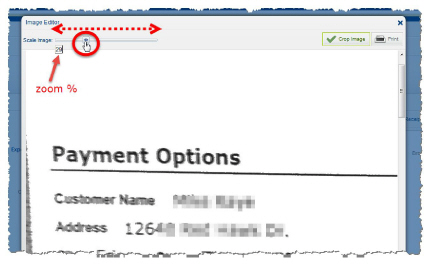
-
Move the Scale Image slider to the right to zoom in, or magnify the image (the percentage of zoom is displayed in a pop-up box). Or, move the slider to the left to zoom out of the image.
-
Crop a Receipt, if necessary.
-
Close the Image Editor window. The edited image is displayed in the My Receipts pane.



