Adding a Contact
To make it easier for you to select a contact when needed, add frequent business contacts to your profile. Your email contacts can be a good source of contact information.
To add a contact:
-
Select My Contacts from the User Menu. The Search Contacts screen is displayed.
-
Click Add a New Contact. The Contact Information pane is displayed.
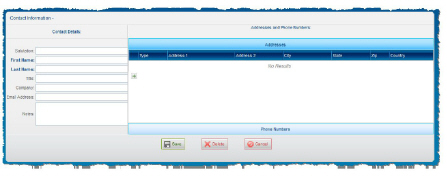
-
Type the contact’s first and last names in the appropriate fields.
-
Complete any additional fields that are required by your organization, or that you might find useful later.
-
Click the Addresses tab to display the Addresses pane.

-
Click + to add a row.
-
Complete any address information required by your organization.
-
Click the Phone Numbers tab to display the Phone Number pane.
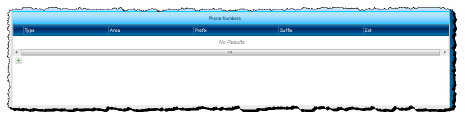
-
Click + to add a row.
-
Add any phone information required by your organization.
-
Click Save when you are finished.



